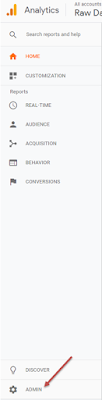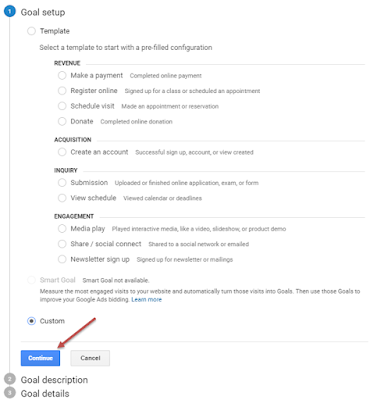Set Goals in Google Analytics
How can you measure the success of your website? The answer to that varies depending on what purpose you want to achieve, what your goal is. Google Analytics allows users to set up to 20 distinct goals per view (not per site!) so you are better able to track whether or not your site is accomplishing its purpose.
To set goals for your pageview, you will need admin access. To go to the admin options, scroll down on the left-hand side menu and click on the "Admin" section. Under the "View" section, select "Goals." To set a new goal, select "New Goal."
There are 3 steps to set up a goal on Google Analytics: (1) "Goal Setup," (2) "Goal Description," and (3) "Goal Details." For "Goal Setup," you have the option to use "Template," "Smart Goal" (only available if you've linked Google Analytics and Google Ads), or "Custom." Choose which Google Analytics goal matches what you want to measure in your page or create a new custom goal. Once you have selected your goal configuration, hit "Continue."
You should now be on the "goal description" set of setting goals. If you chose a template or Smart Goal, the name of the goal should be the same as the setup you chose. If you chose custom, you will be asked to name your goal. Google Analytics will automatically allot the next available goal spot (out of 20) to your new goal. Because in this example, I want to set a specific number of pages viewed on my blog as a goal. I will name this goal "Pages Viewed" and select the type of action to track. In this case, that is "Pages/Screens per session." Once you have configured all options of step 2, click "Continue."
Lastly, on the "Goal details" step, you can specify what to track as a goal. This third step will look different depending on what selections you made on step 1. In my example, I can set how many pages a user must see in one session in order to mark that as an accomplished goal. Because I want to set a goal to track how many people look beyond my landing page and into a blog post, I will set up the pages/session tracked to be greater than 1.
You can verify the functionality of your goal by clicking on "Verify this Goal." This will tell you what the equivalent conversion rate would be for your goal based on the past 7 days of data.
Save your settings to lock in your goal. Remember that you may set up to 20 goals per pageview to track what conversions are most important to you.